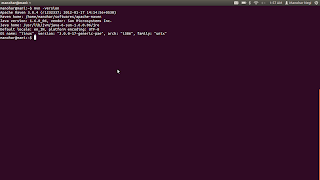I was working with ExtJS and found Sencha Architect 2, a GUI tool for writing ExtJS. I thought of trying it and downloaded it from INTERNET. But to my surprise, I got a .run file copied to my hard drive. After searching a bit I got to know about .run file. A .run is a packaged format which contains software and a small program to install the software.
To open .run file in Ubuntu 11.10, follow below steps.
To open .run file in Ubuntu 11.10, follow below steps.